Guide to Semester Registration
This Guide to Semester Registration is designed to help all students at the University of Northern Iowa:
- Understand the planning and registration process
- Access a central portal of helpful campus-wide resources
Follow the three-step action plan and utilize the provided information and resource links to enhance your understanding of semester registration at UNI. You are encouraged to communicate with your assigned academic advisor at any step in the process.
- How is Semester Registration Different from New Student Orientation?
During New Student Orientation, your academic advisor pre-registered you for your first semester classes. Now, you are responsible for:
- Knowing Your Personal Information: Access your Student Center in MyUNIverse and review your advisement report to find your assigned registration date/time, your academic advisor, and the requirements for UNIFI/General Education, your major, or minors that you have completed or still need to complete.
- Preparing for Course Registration: Create a potential schedule and meet with your academic advisor before your enrollment date/time.
- Self-Registering for Your Semester Classes: You will enroll in classes on your own, so it’s crucial to follow this process carefully!
- Knowing Your Personal Information: Access your Student Center in MyUNIverse and review your advisement report to find your assigned registration date/time, your academic advisor, and the requirements for UNIFI/General Education, your major, or minors that you have completed or still need to complete.
- Step #1: What Information Should I Know to Start Planning my Semester Registration?
Look in your Student Center in MyUNIverse for
Registration Holds

- If you have items listed in the Holds box, select "Details" for specific information and office to contact for assistance.
- Holds must be removed before you can register for classes.
- Note that not all items listed in the Holds box will prevent registration.
- Visit Student Account Holds and Service Indicators (Office of the Registrar) for information on holds/indicators that may affect your registration status.
- Video: Removing Your Advising Hold
- Note that not all items listed in the Holds box will prevent registration.
To Do List
- If you have items listed in the To Do box, select "More" for specific information and office to contact for assistance.
- If you have items listed in the To Do box, select "More" for specific information and office to contact for assistance.
Enrollment Date and Time
- Select "Details" in the Enrollment Dates box and the appropriate semester to view your specific date and time to begin registration for your next semester classes.
- Meet with your assigned academic advisor prior to this date and time to discuss your planned semester courses and have your advisor hold removed (if applicable).
- Enrollment date and time is assigned based on your academic classification/level and cumulative earned units at the start of the current term enrolled.
- Times are assigned between 8:00 a.m. - 4:30 p.m. on Monday - Friday within the advance registration period.
- Video: Finding Your Enrollment Dates and Times
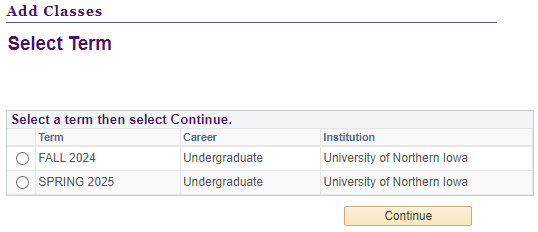
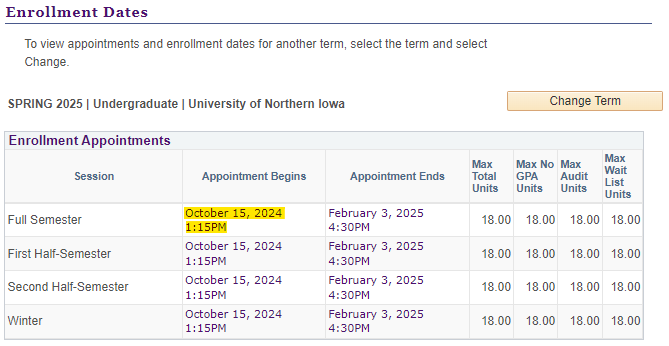
Academic Advisor
- Select “Details” in the Advisor box to view contact information for your assigned academic advisor.
What is my Academic Classification/Level?
Academic Classification/Level Number of Earned Credit Hours Freshman 0 - 29 earned credit hours Sophomore 30 - 59 earned credit hours Junior 60 - 89 earned credit hours Senior 90 + earned credit hours Use your Advisement Report
- The advisement report tracks progress towards your degree, including UNIFI|General Education; declared major(s), minor(s) and certificate(s); and university electives.
- Includes all courses in-progress or competed at UNI, as well as credits submitted to UNI through official transcripts for transfer coursework and test credits (AP/Advanced Placement, IB/International Baccalaureate, CLEP and other types of credit) completed.
- To find your Advisement Report, select the "Academic Requirements" option in the drop down menu under the Academics tab and select the "Go" button
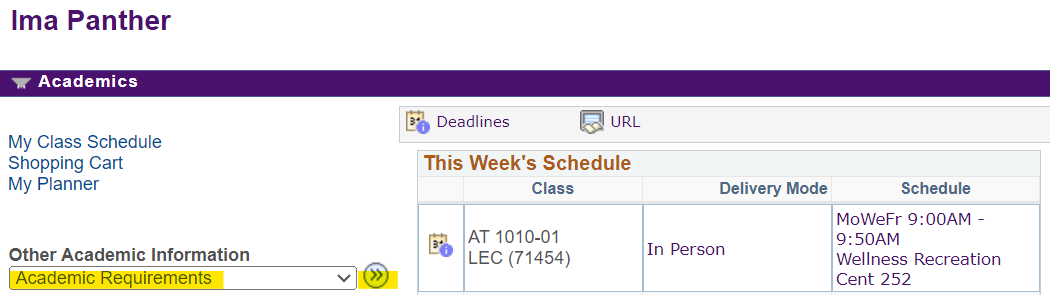
- View your advisement report in the web-based format or select "View Report as PDF" to download a pdf version.
- How do I know on the advisement report if I have satisfied a requirement?
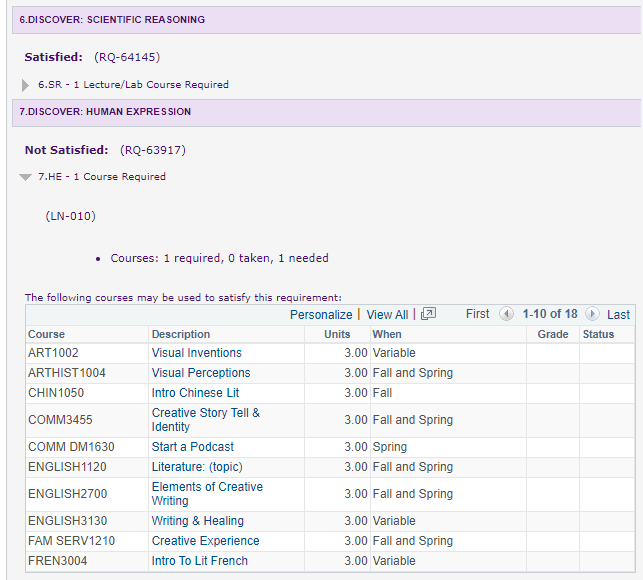
- In the web-based format, requirements will be indicated by "Satisfied" or "Not Satisfied"
- Satisfied requirement areas will be closed with the requirement details not showing
- Not Satisfied requirement areas will be open and show requirement details
- In the pdf format, requirements will be indicated by indicated only by the "Satisfied" and "Not Satisfied" indicators.
- In the web-based format, requirements will be indicated by "Satisfied" or "Not Satisfied"
- Academic Advisement Report
- How to View My Advisement Report - Academic Requirements PDF
- Video: Reading Your Advisement Report PDF Version
- Video: Plan Act Win - How to Access and Utilize the Advisement Report
- How do I know on the advisement report if I have satisfied a requirement?
Review your Transfer Credit Report
- The Transfer Credit Report summarizes the transfer credits (courses or tests) you have earned and submitted to UNI through official transcripts. It includes details such as the UNI equivalent course, credit hours, and the grade earned.
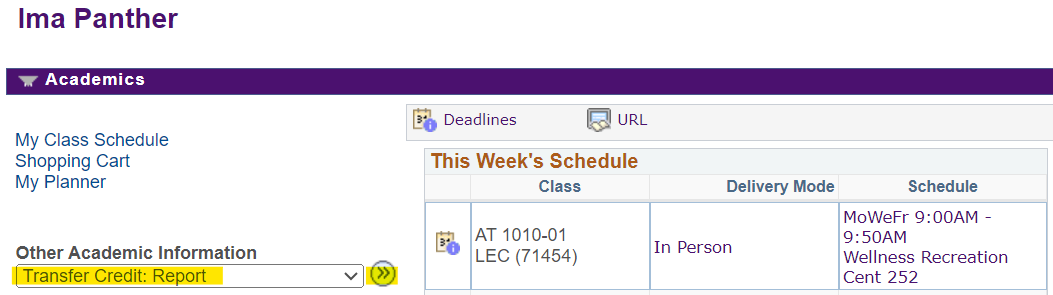
- To find your Transfer Credit Report, select the "Transfer Credit: Report" option in the drop down menu under the Academics tab and select the "Go" button.
- What if I am missing non-UNI courses on this report?
- Request that an official transcript be sent directly to UNI from the transfer institution or organization granting credit. Use the Requesting Your Official Transcripts page or contact the Office of Admissions for assistance.
- Video: Plan Act Win - Transfer Credit Report
- What if I am missing non-UNI courses on this report?
Other Academic and Registration Resources
- Step #2: How do I Plan for my Semester Registration?
Add classes in your shopping cart before your registration date/time!
- The shopping cart feature lets you pre-select course sections from the Schedule of Classes before your registration date and time.
- You may add multiple sections of the same course into your shopping cart.
- Note that adding classes to your shopping cart does not guarantee enrollment in those sections. You must complete the enrollment verification process on or after your assigned registration date and time to secure your spot in the courses.
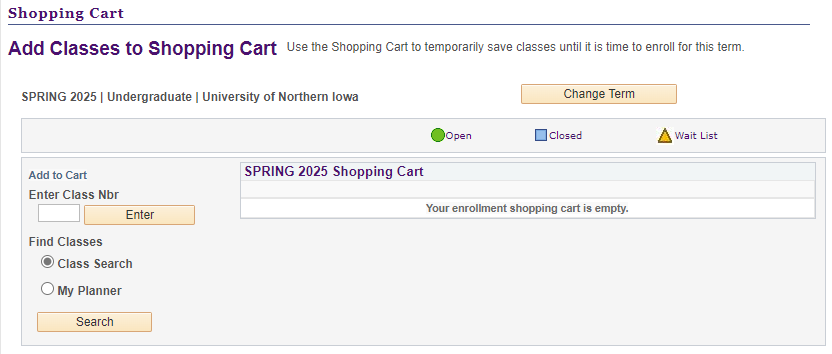
- Use Class Search/Search for Classes or My Planner to add classes in your shopping cart
- Shopping Cart - Quick Reference Guide PDF
- Video: Enrollment Shopping Cart - Using Class Search
- Video: Enrollment Shopping Cart - Using MyPlanner
Using Class Search/Search for Classes
- In the Shopping Cart, choose "Find Classes - Class Search"
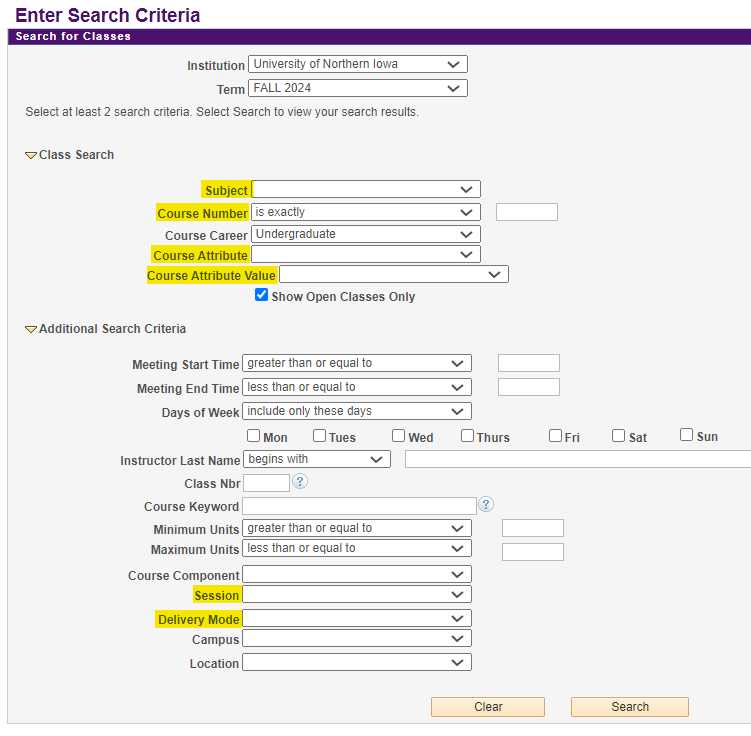
- Make certain the correct term is selected (e.g. Spring 2025)
- Utilize these search criteria to find course options:
- Subject - Department/subject area (e.g. Psychology)
- Course Number - Specific course number (e.g. 1001)
- Course Attribute (e.g. UNI Foundational Inquiry, Honors Course, or Winter Class)
- Course Value (e.g. UNIFI Disc: Responsibility)
- Session (e.g. Second-Half Semester, May Four Week, or Winter)
- Delivery Mode (e.g. In Person or Online Semester Based)
- Use the "Search" button to view a list of section(s) of course(s) offered
- From the list of courses, use the "Select" button to add a specific section of a course into your shopping cart
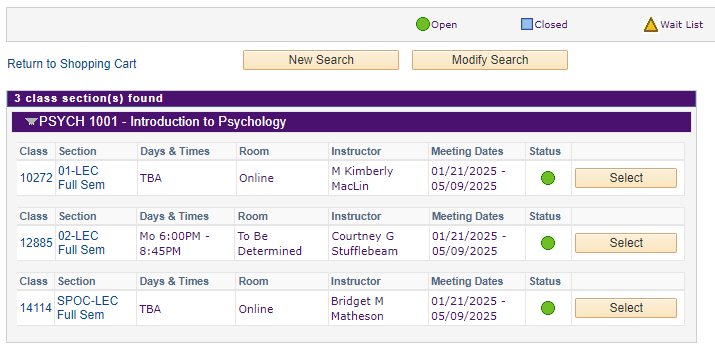
- What do the Status Symbols mean with each course section?
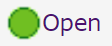
Section is OPEN 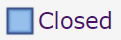
Section is CLOSED 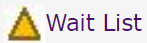
Section is CLOSED but WAIT LIST is available View Course Details
Look at the course details to get the information you need!
Explanation of Course Numbers 1XXX Freshman 2XXX Sophomore 3XXX Junior 4XXX Senior 5XXX Graduate Special Course Sections 80, 81, 82 First-half semester course 90, 91, 92 Second-half semester course SPOC Self-Paced Online Course Enrollment is completed through Online & Distance Education and requires a separate application Tuition for self-paced online courses is in addition to full-time, on-campus rates. Financial aid is not available to students who are enrolled in self-paced online courses. - View the detailed course information of a specific section by clicking on the links under the “Class” or “Section” columns.
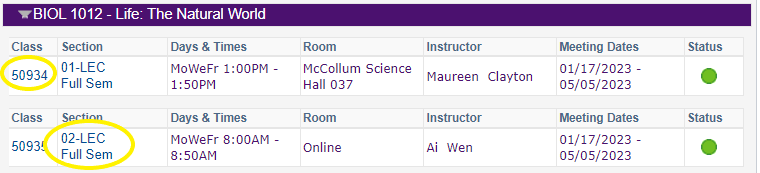
- The detailed course information page outlines the section:
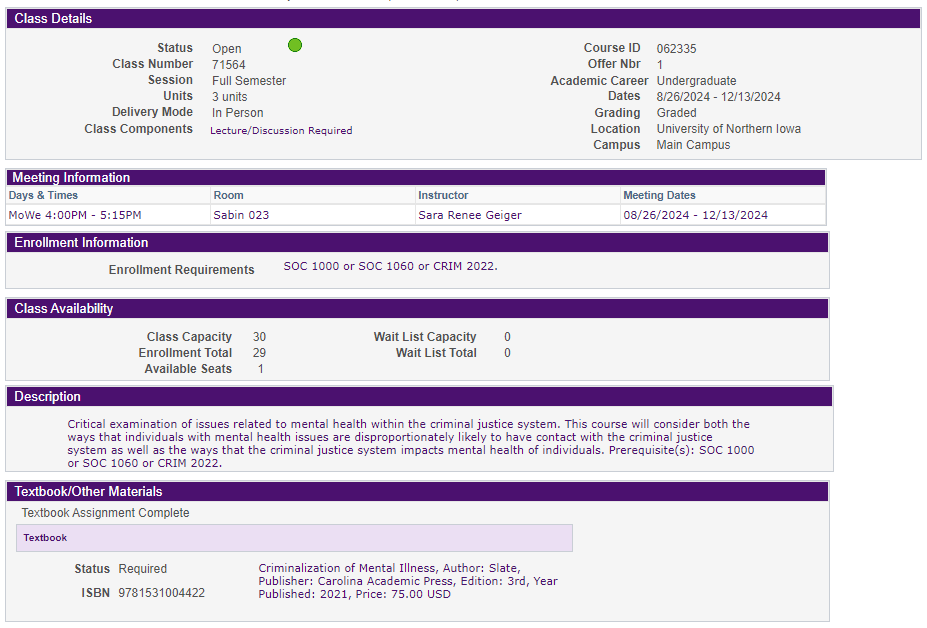
- Class Details
- Meeting Information
- Enrollment Information
- Includes pre- or co-requisites or approvals required
- Class Availability
- Description
- Textbook/Other Materials
Additional resources on the Search for Classes:
- Video: Plan Act Win - Course Search
- Classroom Building Names and Abbreviations
- Guide to Course Number Prefixes
- Video: Using Your Enrollment Shopping Cart: Class Search
- Video: Searching for UNIFI Classes
Tips for Planning your Semester Schedule
What to consider when building your semester schedule:
- Degree Requirements: Select course that align with your degree (UNIFI / major / minor / certificate / university electives) requirements and help you profess towards graduation
- Reminder: For most degree programs at UNI the minimum number of hours to graduate is 120 total earned credit hours.
- See the University Catalog - Undergraduate Information and Degree Requirements for specific information for each degree program.
- For your semester, do you have a mix of challenging courses with those you find easier or more enjoyable?
- Reminder: For most degree programs at UNI the minimum number of hours to graduate is 120 total earned credit hours.
- Prerequisites: What specific courses or requirements must be completed before enrolling in a more advanced course in a future semester?
- Class Times: Choose class times that fit your personal schedule and peak productivity hours. Avoid back-to-back classes if you need time to commute or rest.
- Workload Balance: Balance your course load to avoid overwhelming yourself.
- What is an idea credit load for you to be successful?
- What is the (realistic) amount of work each class will require me to do to be successful?
- How much am I planning to work?
- What outside of classroom activities will I be involved in (student organizations/activities, etc...)
- Backup Options: Do you have
- Alternate sections of courses planned for next semester registration?
- Alternate courses to meet other academic requirements?
Meet with your academic advisor
It’s recommended that you meet with your academic advisor each semester. If you have an advisor hold, contact your advisor to discuss how to resolve it before registering for classes. Make sure to schedule a meeting with your advisor before your registration date!
Other Academic and Registration Resources
- The shopping cart feature lets you pre-select course sections from the Schedule of Classes before your registration date and time.
- Step #3: What Happens at My Registration Date/Time?
What should I do at my registration date/time?
Enroll in your course sections for the term/semester at or as soon as possible after your assigned registration date/time!
- You will register on your own through your Student Center in MyUNIverse
- You do not need to be with your academic advisor at your registration date/time
- Remember to complete all steps in the registration process ending with the "Finish Enrolling" button to confirm your classes!
- Choose the appropriate term/semester for your enrollment
- Before enrolling, check the availability status of each course in your Shopping Cart.
- Step 1 - Select the sections you want to enroll in from your Shopping Cart using the check boxes, then click the “Enroll” button
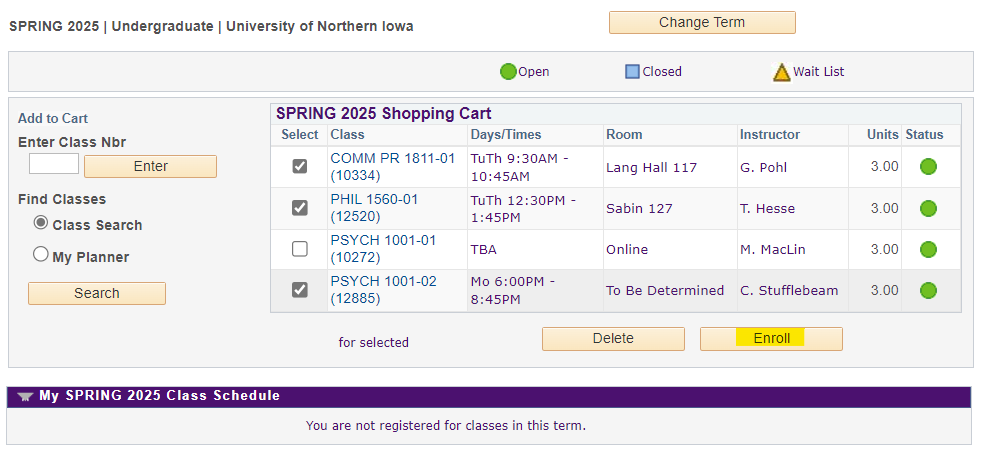
- Step 2 - Select Finish Enrolling to process your request for the classes listed
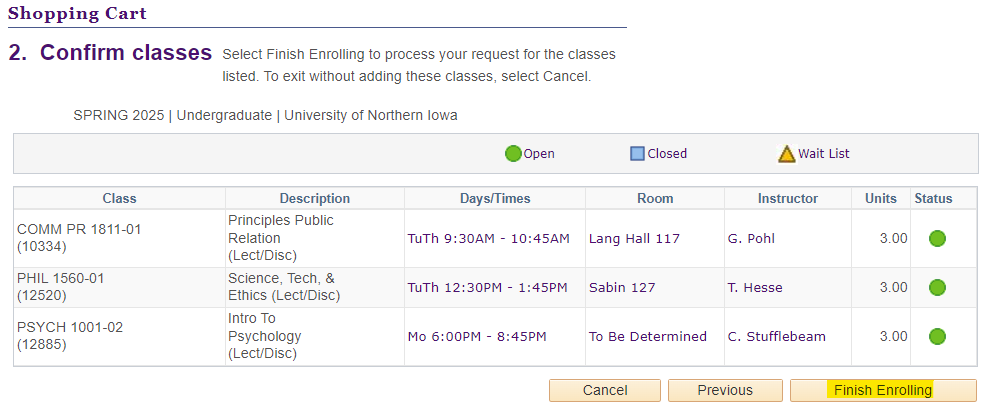
- Step 3 - View the status report for enrollment confirmations and errors
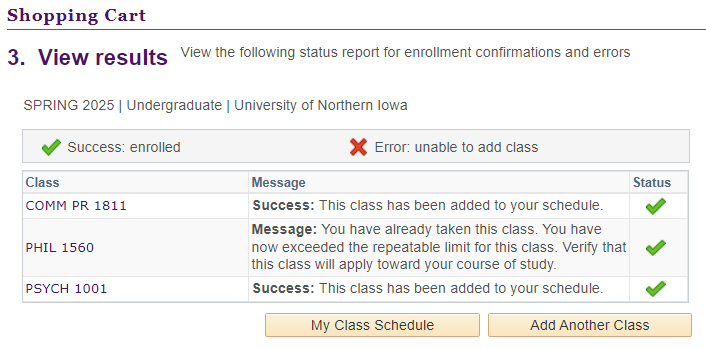
- Step 2 - Select Finish Enrolling to process your request for the classes listed
- You will register on your own through your Student Center in MyUNIverse
- What if I a section/course has closed?
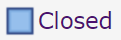
- Check for another open section of the same course
- Register for a different course that satisfies the same or a different degree requirement
- Ask for approval from the instructor and/or the academic department
- Keep the original course section in your shopping cart! If the section opens later, you may be able to add to your semester schedule
- Can I register for a course that I have previously completed?
- Enrolling in a course previously completed is not prevented through the registration system.
On the View Results page, you will receive the message below with the indication that the enrollment transaction was successful:
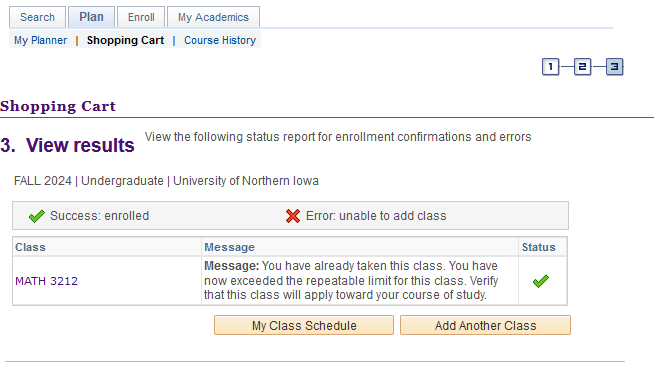
- Video: Registering for Classes
- Video: Plan Act Win - Your Enrollment Date & Time
- Registration Step-by-Step Quick Reference Guide PDF
- Registration Step-by-Step Video Tutorial
What if I get an Error Message?
- There is a hold on this record, preventing the add from being processed. You must remove the hold to complete your registration.
Action Step: Check your Holds in your Student Center to determine who to contact to remove the hold.
- The requested enrollment add was not processed. The enrollment limit for the class has been reached, and there is no room on the waitlist.
Action Step: This section is closed. Select another section and/or course.
- Requirements have not been met to enroll in the specified class. The enrollment transaction was not processed.
Action Step: Course requirements for enrollment have not been met for the course. You should review the detailed course information to determine what requirements must be met to enroll in this section.
- A scheduling conflict exists with a currently enrolled class.
Action Step: Two or more of your course sections overlap in time. Search for alternative course sections to enroll in.
- Consent is needed to enroll in the class. The add transaction was not processed.
Action Step: Request permission to enroll in the class from the department or instructor as directed through the detailed course information.
After You Have Completed your Registration
- View your semester course enrollment:
- Use the weekly schedule link in Student Center to view your semester schedule (use links below for sample views)
- List View - Select View Textbook Summary for a list of required or recommended textbooks/resources
- Calendar View - Displays your courses in a day/time format for each specific week in a semester
- Change the week viewing by using the navigation buttons or choose a week from the calendar
- Change the week viewing by using the navigation buttons or choose a week from the calendar
- Use the weekly schedule link in Student Center to view your semester schedule (use links below for sample views)
- What if I want to adjust my semester schedule?
- You may return to the registration system to make adjustment to your semester schedule
- Be aware of the Academic Dates to Observe for the semester
- Be aware of the Academic Dates to Observe for the semester
- You may return to the registration system to make adjustment to your semester schedule
- Related questions and topics
- Registering for Classes Videos
Registering for UNI Classes Playlist - UNI Academic Advising YouTube
- Finding Your Academic Advisor
- Removing Your Advising Hold
- Finding Your Enrollment Dates and Times
- Reading Your Advisement Report: PDF Version
- Reading Your Advisement Report: Web Version
- Using Your Enrollment Shopping Cart: Class Search
- Using Your Enrollment Shopping Cart: My Planner
- Understanding Information for a Specific Course in Class Search
- Searching for UNIFI Courses
- UNIFI (UNI Foundational Inquiry)
- Using Academic Planning Resources
- Your Advisement Report: Web Version
- Your Advisement Report: PDF Version
- Using MyPlanner in MyUNIverse - Browsing Catalog Version
- Using My Planning in MyUNIverse - Advisement Report Version
- Registering for Classes
- Adding One (1) Course
- Dropping One (1) Course
- Swapping Classes
- View Class Schedule
- View Textbooks
- Lori Van's (Academic Advisor) Registration Tips